
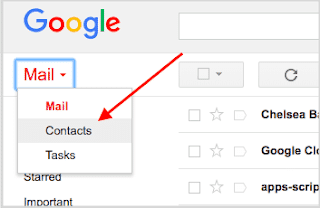
From now on, Gmail users can access their contacts via their web browser at contacts.google.com or through the apps list, as shown by the following image.
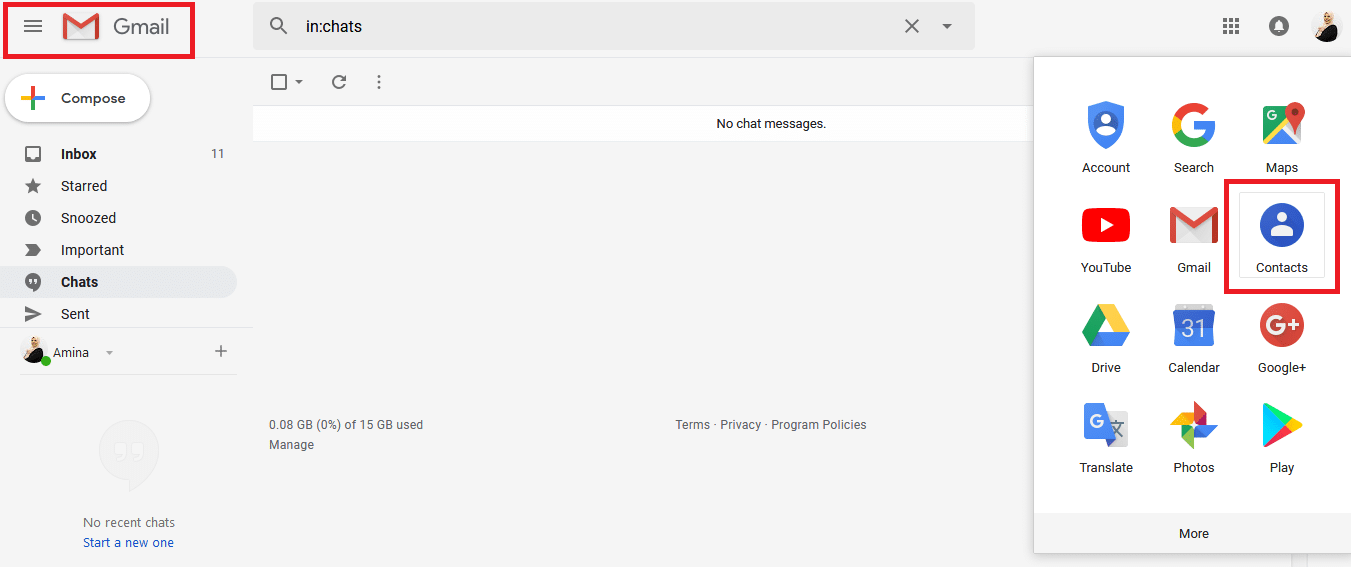
Once you click the contacts icon from the apps list, this will direct you to the new Contacts interface, which includes many options, such as creating a new contact, viewing contacts that are constantly used, previewing, managing contacts, and other options.
There are several ways to make a backup of your contacts on an Android phone , such that this copy is saved on your SIM card or on an external memory card but these cards are also damaged, lost and stolen, so it is not the most perfect way to save a backup of your contacts .
So the best way is to save this backup on the Internet, where the Android operating system allows this feature through the synchronization of contacts with your account on Google within your Gmail page so you can restore this version at any time.
How to save a backup of your contacts on your Gmail account:
Before you start backing up your contacts, you need to make sure your contacts are connected to the Gmail account you will use to store the backup.
- Open Contacts on your phone
- Press the Settings menu button, which differs depending on the Android phone model
- Click the More feature and settings option
- Then press the option of the Contacts Settings Contacts Settings
- Click the Account option , and if you have more than one Gmail account, choose the account you want to use as the default setting to host your contacts
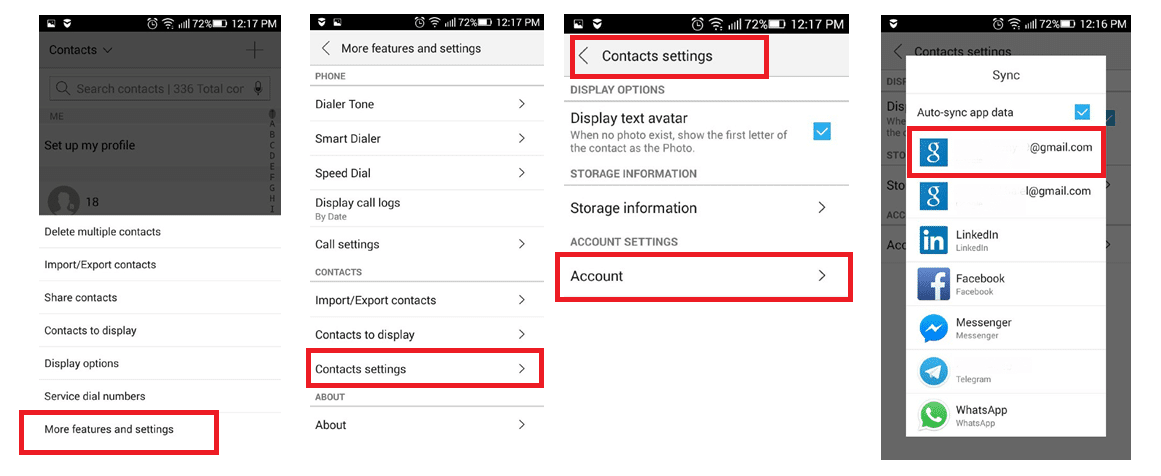
To save a backup of your Android phone contacts, you can synchronize contacts with your beautiful account Backup your Android contacts with Gmail by following these steps:
- Go to Settings
- Click the Accounts and sync option
- Turn on Auto-sync data and click on the Gmail account in Google's Gmail account
- Select Contacts and tap Sync now
- Once you synchronize with your Gmail account you will be able to browse your already synced contacts by clicking on the contacts icon in the application list from within Gmail.
